You can send out a chat message by typing it into the field at the bottom of the screen and hitting the enter key (on PC) or tapping the “Send” button (on mobile). On PC, you can then hit the enter key again if you’d like, to reactivate the entry field so you can type another message.
Chat messages that you send out are sent to your current chat channel. You can choose a chat channel by hitting one of the chat tabs above the chat log. The chat channels include General (which everyone playing the game has access to), Allies (which only your nation and its allies have access to) and Nation (which your nation, and any other nation that you’ve invited to join, has access to). You can also whisper to individual players; a new chat channel opens up for each player that you are having a whisper conversation with.
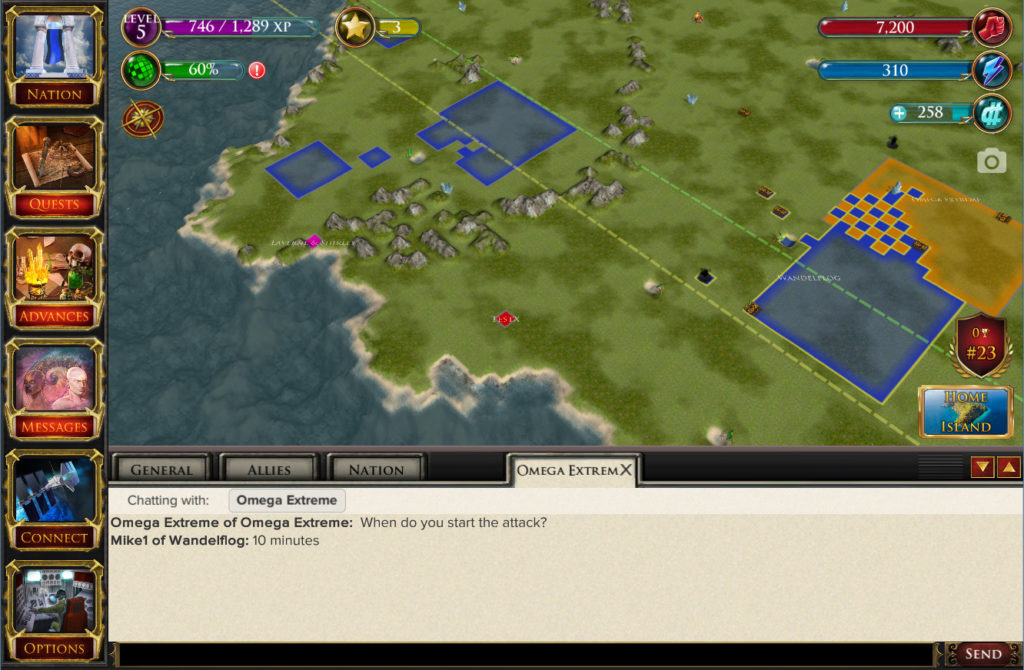
To add another nation to your nation’s chat channel, click (or tap) on a square of land belonging to that nation (or on a line of chat sent by them) and select “Add [nation] to Chat List” from the menu. That nation’s name will now appear in the list of nations at the top of the chat log when the Nation chat tab is selected. You can remove a nation from your nation’s chat list any time by hitting the X next to their name at the top of the Nation chat log.
If you’d rather not allow your nation to be added to other nations’ chat channels, you can turn on the option “Block nation chat invitations” on the Nation panel’s Settings tab.
You can whisper to another player by typing “/w [playername], [message]”. For example, to whisper to a player named Fertive Bert, you could type:
/w fertive bert, Hey there
It’s only necessary to include the comma after the player’s name if their name has any spaces in it.
Once you’ve whispered to a player, a new chat tab will appear in your chat log and in the other player’s chat log. Any chat messages you send to each other with that chat tab selected will only be seen by the other player.
If you’d rather not receive whispers from any other players, you can turn on the “Block Whispers” option, on the Options panel.
Next: Muting and Reporting

Recent Comments