When viewing the main world, you can open up an overview World Map by clicking (or tapping) the compass rose in the upper left section of the screen. This hand drawn explorer’s map will give you a sense of the geography of the land and where some of its Orbs and resources may be found. You can scroll to view different parts of the map by clicking and dragging (or pressing and swiping on mobile) and you can zoom in and out with the up and down arrow keys or the mouse scroll wheel (or by pinching on mobile).
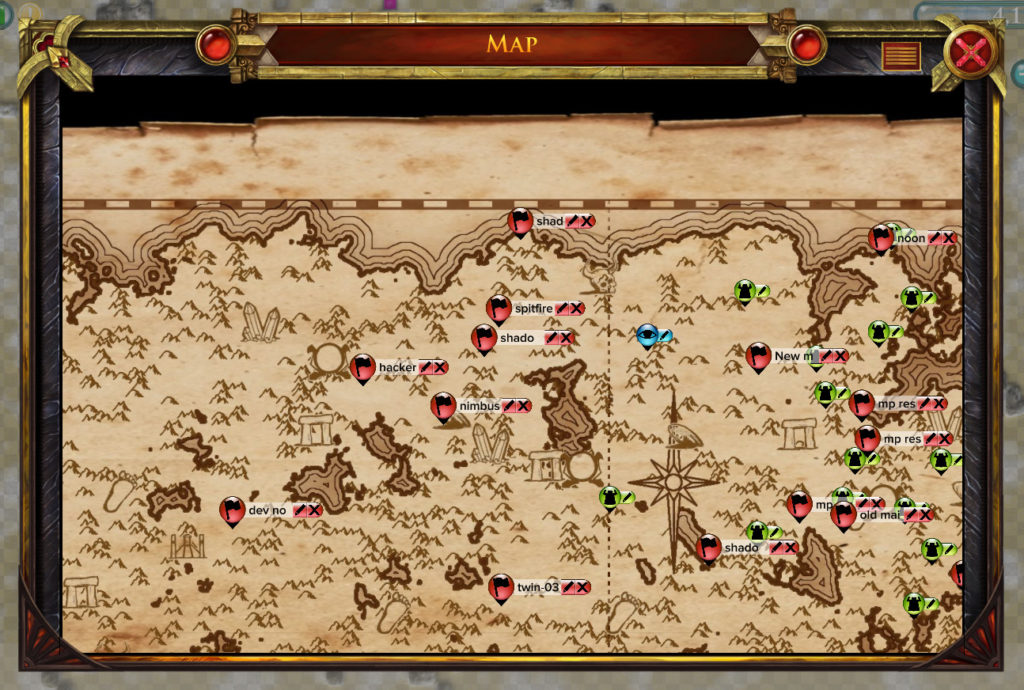
The world map
The World Map shows your nation’s current western and eastern boundaries, as dashed lines laid across the map from top to bottom. The boundary between the new player area and the veteran area is shown as a dashed line running from left to right.
The World Map also contains a number of icons that point to specific locations. The blue “eye” icon shows the location you’re currently viewing in the game world. One or more green “castle” icons show where different areas of land occupied by your nation are located. Finally, if you’ve placed any Map Flags on the map, they will show up here as red “flag” icons.
You can click (or tap) on any of these icons to close the World Map and go to that icon’s location in the map view.
Map flags are useful for marking a map location that you want to remember, and be able to easily return to in the future. You can create a map flag by right clicking (on PC) or pressing and holding (on mobile) on a land square, and selecting the “Flag” option from the menu. You can also create a map flag from the World Map panel, from either the blue icon representing the location you’re currently viewing, or one of the green icons representing your nation’s territories. To create a map flag, click (or tap) the pencil button attached to the icon, then enter a brief description for the map flag and press the “Done” button. An icon representing the new map flag will then appear on the World Map. You can also change the description of an existing map flag by clicking (or tapping) the pencil button attached to its icon. You can delete a map flag by clicking (or tapping) the X button attached to its icon.
Next: The Map Flag List

Recent Comments