Every land square in the game world has a set of coordinates that specify its location. Usually you won’t need to care about exact locations, but it can be useful to know a square’s coordinates if you want to tell someone else where something is.
To find out the map coordinates of any square, right click on that square (or on mobile, press and hold). The menu that appears will include an option like “Flag 60 S, 200 W”. These coordinates mean the this land square is 60 squares south, and 200 squares west, of the center of the map. You can use this Flag menu option to store this location in a list of map flags, so you can easily return to it later (see The World Map).
If you’d like to always be able to tell at a glance the map coordinates of the part of the world you’re viewing, you can go to the Options panel and turn on the Show Map Location option. The map coordinates of the center of your view will now always be displayed, in the upper left section of the screen.
Another useful option available on the Options panel is Show Grid. With this turned on, a grid is overlaid on the map view, so that it’s easier to see the individual land squares and to measure the distance from one location to another.
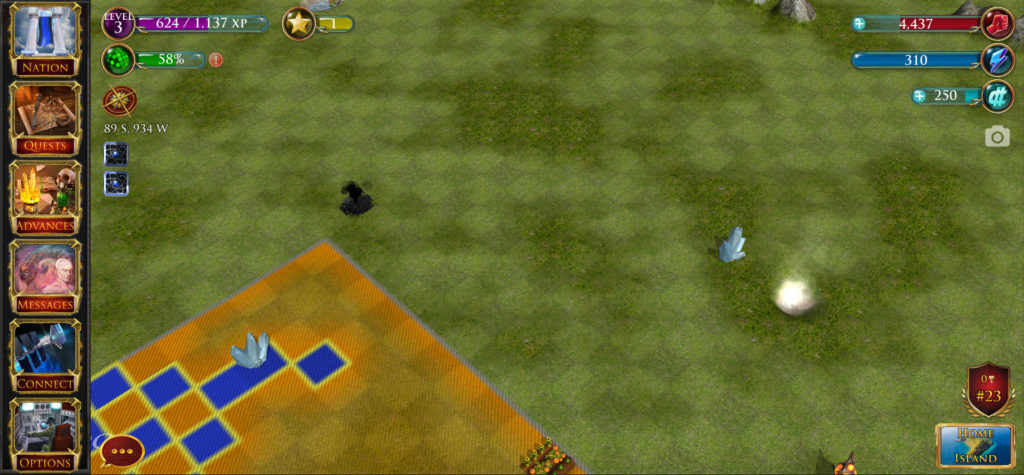
‘Show Map Location’ and ‘Show Grid’ options turned on.
Next: The World Map

Recent Comments